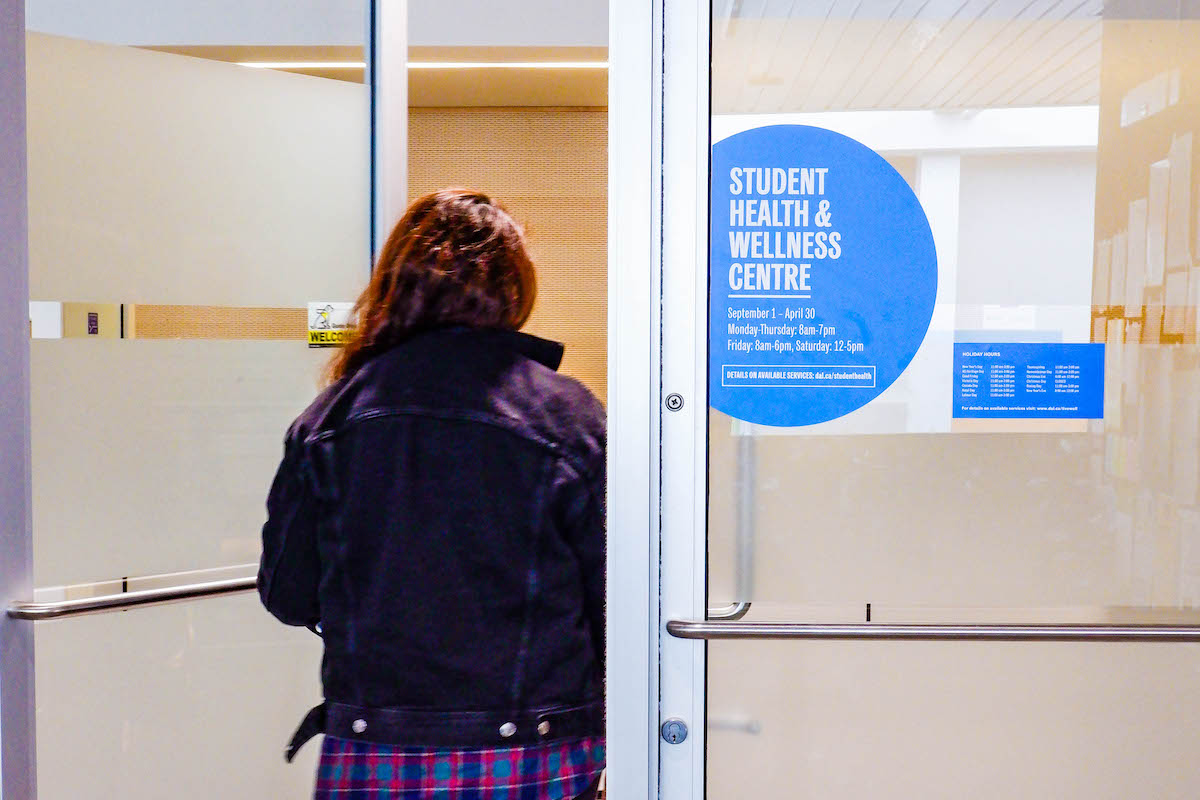Every student at Dal is required to have some kind of health insurance. If you're a full-time student in the Fall Term (taking three full-credit hour courses), you’re automatically enrolled in the Health and Dental Plan. If you’re an international student, you’re automatically enrolled in the International Health Plan if you’ve been charged the international tuition fee.
If you’re a part-time, outbound exchange, co-op, or distance student, you need to enroll yourself in the Health and Dental coverage during the Fall Term opt-in period.
Likewise, if you have comparable alternative coverage, you can opt out of the Plan during the opt-out period at the start of the term.
The benefits from the plan can be a lifesaver when booking various medical appointments that could otherwise empty your bank account. But I only recently I figured out how to access my plan and submit claims. A claim is essentially a request for compensation for a medical appointment that’s covered by your insurance provider. For instance, if you need a tooth filling you can go to the dentist, get your filling, get the bill, and send it in through the Blue Cross App to be reimbursed for however much they cover. Here’s how you navigate your student insurance plan, from finding your plan number to sending in a claim.
Finding your plan
Dal offers two different plans, one for domestic students and the other for international students. You can find info on both plans, and get access to your plan number and benefits card, at the StudentVIP site (studentvip.ca/dsu). You can find additional information on Dal’s Student Health & Wellness site and StudentVIP has an FAQ page which can help answer any questions you may have.
The Blue Cross app
Medavie Blue Cross is Dalhousie’s insurance provider, so all our claims go through them. You can do this in two different ways: the app or the web portal. If you want to go the Web route, you’ll need to take these steps.
I suggest using the app instead because it’s super easy to navigate and convenient to always have it readily available. You also get notifications about your claims as they’re being processed.
- You must register yourself in the Blue Cross system. To do this (on either the app or web portal), use the information on the benefit card you just downloaded. Enter your student ID number from your benefits card, as your “ID number” and then enter your policy number. You’ll then need to give your date of birth, email address, and create a password. Voila!
- Under your account you also have the option of setting up direct deposit for your reimbursements. This means that once your claim is processed, rather than getting a cheque in the mail, the money will go directly into your bank account.
- OK, now you’re ready to submit a claim. This part is super easy! Click “submit a claim” and follow the instructions. Be sure to have a photo of your receipt as you’ll need to submit a copy as part of your claim.
Before you submit a claim...
- I recommend checking your coverage on either the app or on the Student VIP website (I find the Student VIP site easier to understand), just to make sure you know how much Blue Cross is willing to cover.
- Make sure your health professional is Blue Cross-approved before you submit a claim. You can check this in the app under the “submit a claim” option. Before you start the claim submission process it will give you a checklist of things you need to have, with one of them being a link to check if your health professional has been approved. If they aren’t, you need to ask them to fill out this form. If you or your health provider have any questions, they can contact the provider affairs team at provider@medavie.bluecross.ca.