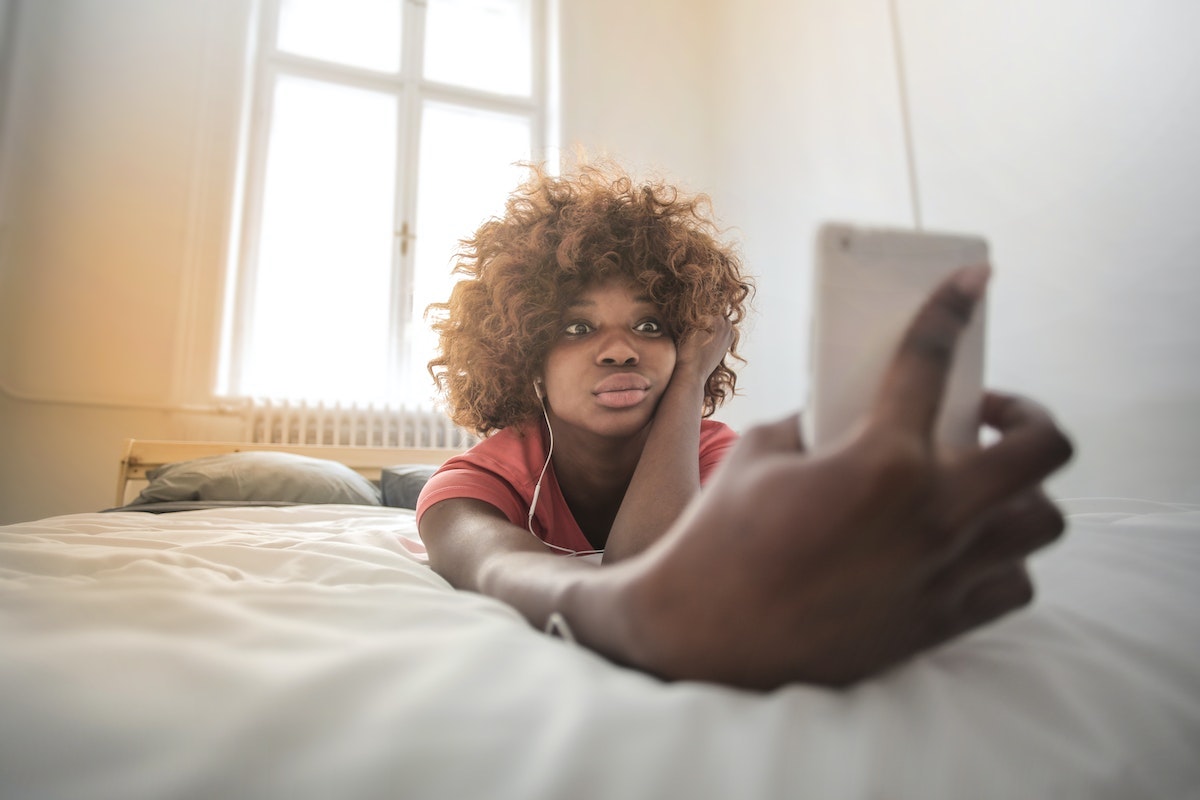Sometimes the last thing I want to do is study. By the time I finish classes I’m exhausted and the thought of writing notes or an essay pains me, so the easiest thing to do is go on my phone. But the longer this pattern lasts, the less time I have for assignments and then stress kicks in. These tips are handy to help wear down my habit and get me through the school year.
Music timer
Music is a big part of my study routine and making music timers has been one of the best ways to section off my study sessions to make sure I give myself a break. You don’t need a fancy app, just your music provider (Apple Music, Spotify, YouTube, etc.) and a duration of your choice—usually my playlists last around 30 minutes.
The songs I fill them with vary—some are upbeat and happy, whereas others are just instrumental—but their sole purpose is to keep my mind occupied for a certain amount of time while I do my work so I’m less likely to reach for my phone to fill the silence. All I do is hit play and work until the music stops.
If music is too distracting for you, YouTube has so many great playlists of sounds like white or dark noise, rain, or birds. Listen to whatever it is that blocks out the rest of the world and allows you to focus.
TIP: If you have an iPhone, there’s a feature where you can play different sounds such as white/dark noise, rain, streams, etc, over music or on their own. Though there’s no timer, you can simply set one on the clock app and take a break once the time is up. To access this feature, open the control center (drag down the screen from the top right corner, or from the bottom) and click the widget with the ear icon. Here you’ll find a list of sounds you can choose from.
Make your own “do not disturb” button
For iPhone users, everyone knows of the “do not disturb” feature that silences your phone; but sometimes it blocks features that may be useful while you work. I like to keep email notifications and certain text messages/calls, so I created my own “do not disturb” button. Here’s how to do it:
- Open the Apple control center and open the widget labeled “focus.”
- Click on the ‘+’ at the bottom that says “New Focus”
- From here you should see a long list of potential focus options. You can choose whichever one fits your desires most, however there’s a custom option if you’d like to start from scratch.
- From there, just follow the prompts to create your own ‘do not disturb’ button!
This feature has become my holy grail as it filters out all the notifications that end up distracting me and helps me stay on track before due dates have a chance to creep up on me.
TIP: You can set these focus features on a timer so they’ll trigger at a certain time. I use this at night so that once midnight rolls around all my notifications are silenced, forcing me to wind down and put my work away.
Set screen limits
Despite all my attempts to stay focused, sometimes I just can’t motivate myself to put my phone away and hit the books. So, desperate measures must be taken. To help shake me awake, I set screen limits on the apps that always catch me in a trap so they shut down after an hour and force me to get to work. Though I can easily click the ‘ignore’ button, having my screen go dark and tell me my time is up is enough to snap me back into reality and remind me that there’s still work to be done.