This article has been updated from a previous version.
myDal
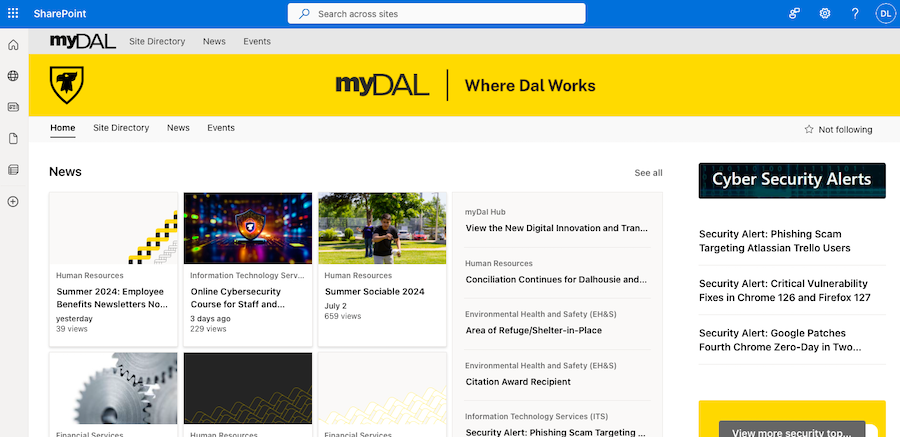
myDal (my.dal.ca) is Dal’s internal website system where you can find different links and resources. Consider it a sort of information centre. Like all Dalhousie systems, you log in with your Dalhousie account (NetID). From there, you can access the entire Office 365 suite of tools, including Word, PowerPoint, and Excel (which you get automatically as a member of the Dal community).
An important thing about myDal is that it gives you web access to your email. Your Dalhousie email is where all official university information is sent, and it’s also how you communicate with the university. Many professors will only accept emails that come from a Dal account.
myDal also houses a lot of internal Dalhousie websites through the Sharepoint system that it runs on. If you're looking for information about things like registering for academic support workshops, you'll likely find them on myDal on the Student Affairs Student Resources site. You can find a login link to it at the top of dal.ca.
Dal Online
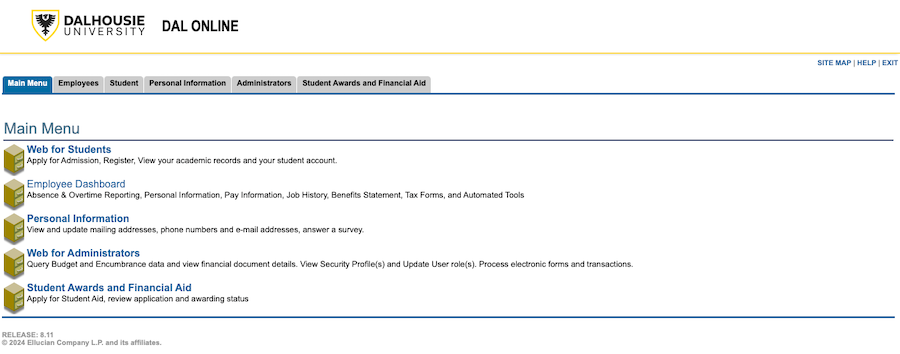
If the university requires you to take action in some way, it will probably be through Dal Online (dalonline.dal.ca). You may have already encountered this site if you applied for residence, but it can be used for so much more. For one, it handles all of your academic changes. Dal Online is where you register for courses, drop classes, and view your schedule. Plus, you can use it to declare your major/minor, view your final grades, and access your academic record.
Financial matters are also handled here—you can view your fees as well as apply for financial aid like bursaries. But wait, there’s more! Dal Online is also where you can opt in or out of the DSU Health Plan, and where you can find your employee information if you get a part-time job on campus. Need proof of enrolment? Want to see your student aid history? Need to access the academic timetable? You guessed it, it’s all on Dal Online. And you can also find a login link to it at the top of dal.ca.
Brightspace
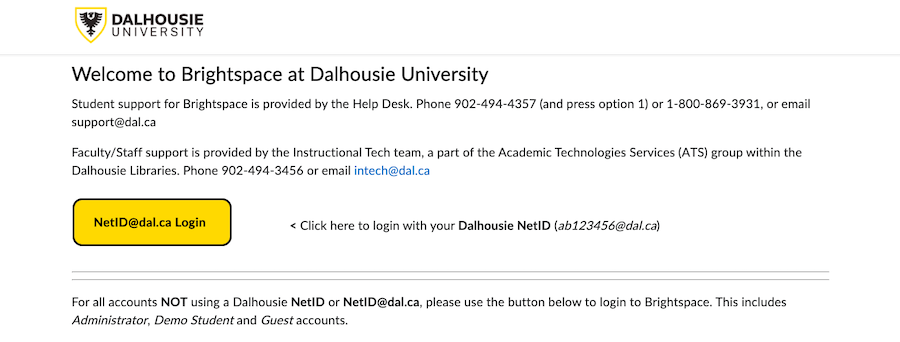
Brightspace (dal.brightspace.com) is the platform you’ll probably use most as a student. Every course you enroll in has its own Brightspace module where all of its information resides. Here, your professors will upload files like the syllabus, readings, assignment instructions, slides, recorded lectures, and additional resources. They can also make announcements, like informing the class about a moved deadline.
There are also discussion boards, which serve different purposes. Some classes require you to post on a discussion board thread as part of your mark. Other professors may create threads for students to swap presentation dates or share notes. Brightspace is also where you will complete quizzes and submit assignments. After these have been graded, you can use Brightspace to view your mark (and sometimes see the class average). Fun fact: Brightspace also has a chat system! If you click on the text bubble icon in the top right, you can see your class list and connect with fellow students. Other modules that may appear on Brightspace include language placement tests and Dal’s On Track programming. Look for the login link to it at the top of dal.ca.
DalU
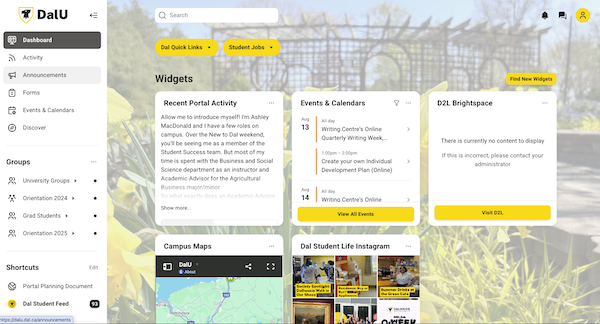
DalU is the newest platform for students and it allows you to do everything from messaging other students or creating group chats, to joining groups (the Rent, Buy & Sell ones are very popular), to getting information about events happening on campus, to accessing your class schedule and marks through Brightspace, to receiving important notices from the university. And with new features being added, it's only going to get better! You can download the mobile app from the Apple App Store or Google Play Store or use the web portal at dalu.dal.ca. Just use your NetID login info for both the app and the portal.
Microsoft Teams
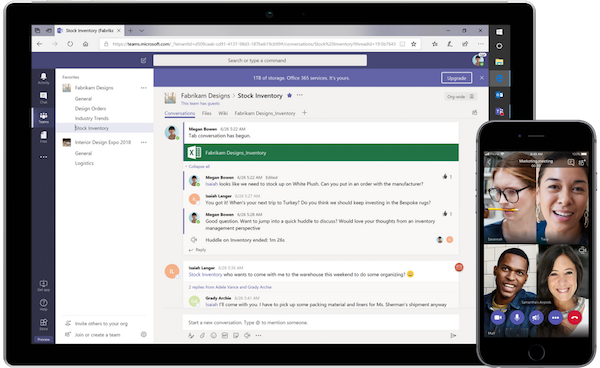
You get Teams with your Outlook 365 package and can access it through myDal or download the desktop and mobile apps. Different “teams” can be created to house different groups, like a course or workplace. Files that are uploaded in team chats are saved so that you can access them later. Within those teams are different channels, which act as a shared workspace to collaborate on different topics. So for example, you may have a team for ENGL 1000, and that team has one channel for classroom video conferencing and another for discussions.
Speaking of video conferencing, one of the highlights of Teams is how easy it is to hold video meetings. There are up to 250 participants allowed, no time limits, and the meetings are recordable. As a participant, you have the option of different video backgrounds if your environment is distracting. Plus, you can share your screen or a specific file, so you can still present things to the class.
While it’s useful for official purposes, Teams doesn’t only have to be for courses or work. You can also use it for your own needs! If you have a group project, or even just a study group, you can make them their own teams. It’s a way for all of your video chats, conversations, and files to exist in one organized place.

